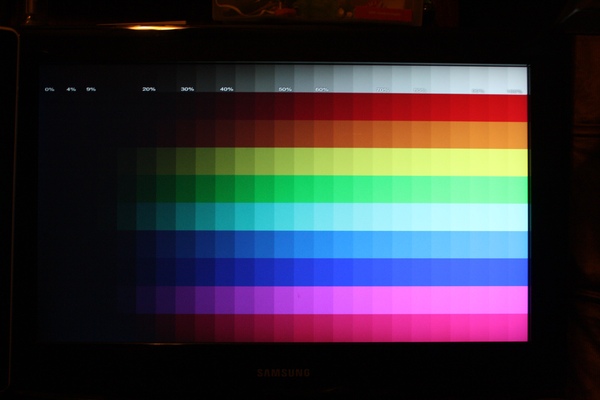
Последнее время все больше пользователей линейки ноутбуков VAIO FIT Flip и VAIO Pro сталкиваются с проблемой дисплея при обновлении до Windows 8.1. Совсем не давно компания подтвердила данный дефект и сразу же выпустила утилиту Calibration Tool для устранения проблемы.
Список совместимых моделей:
| Models | Windows® 8 64-bit | Windows® 8.1 64-bit |
|---|---|---|
| SVD11213CXB |  |
 |
| SVD11215CXB |  |
 |
| SVD11215CYB |  |
 |
| SVD112190X |  |
 |
| SVD1121BPXB |  |
 |
| SVD11223CXB |  |
 |
| SVD11223CXS |  |
 |
| SVD11225CXB |  |
 |
| SVD11225CXS |  |
 |
| SVD11225CYB |  |
 |
| SVD11225PXB |  |
 |
| SVD112290X |  |
 |
| SVD1122APXB |  |
 |
| SVD13213CXB |  |
 |
| SVD13213CXW |  |
 |
| SVD13213CYB |  |
 |
| SVD13215PXB |  |
 |
| Models | Windows® 8 64-bit | Windows® 8.1 64-bit |
| SVD13215PXW |  |
 |
| SVD132190X |  |
 |
| SVD1321APXB |  |
 |
| SVD1321APXR |  |
 |
| SVD1321BPXB |  |
 |
| SVD1321DCXW |  |
 |
| SVD13223CXB |  |
 |
| SVD13223CXW |  |
 |
| SVD13223CYB |  |
 |
| SVD13225PXB |  |
 |
| SVD13225PXW |  |
 |
| SVD132290X |  |
 |
| SVD1322BPXB |  |
 |
| SVD1322BPXR |  |
 |
| SVD1322DCXW |  |
 |
| SVF13N13CXB |  |
 |
| SVF13N13CXS |  |
 |
| Models | Windows® 8 64-bit | Windows® 8.1 64-bit |
| SVF13N17PXB |  |
 |
| SVF13N17PXS |  |
 |
| SVF13N190X |  |
 |
| SVF13N1ACXB |  |
 |
| SVF13N1ACXS |  |
 |
| SVF14N11CXB |  |
 |
| SVF14N13CXB |  |
 |
| SVF14N13CXS |  |
 |
| SVF14N16CXB |  |
 |
| SVF14N16CXS |  |
 |
| SVF14N190X |  |
 |
| SVF15N14CXB |  |
 |
| SVF15N14CXS |  |
 |
| SVF15N17CXB |  |
 |
| SVF15N17CXS |  |
 |
| SVF15N18PXB |  |
 |
| SVF15N190X |  |
 |
| Models | Windows® 8 64-bit | Windows® 8.1 64-bit |
| SVT11213CXB |  |
 |
| SVT11213CXW |  |
 |
| SVT11215CXB |  |
 |
| SVT11215CXW |  |
 |
| SVT112190X |  |
 |
Инструкция по использованию
To ensure that no other program interferes with the installation and execution/calibration, save all work and close all other programs. The Taskbar should be clear of applications before proceeding.
Please follow the steps below to download and execute this program.
Download the UNOOTH-P0112513-1082.EXE file to a temporary or download directory (please note this directory for reference).
Go to the directory where the file was downloaded and double-click the UNOOTH-P0112513-1082.EXE file using the ClickPad or TouchPad only, to begin the calibration.
Note: Please do not touch the screen.
At the “Browse For Folder” screen, click “OK”.
At the “C:\Users\Username” folder, click the “Panel Calibration Tool” folder.
At the “Panel Calibration Tool” screen, click the “CalibG4” file.
IMPORTANT: DO NOT TOUCH THE SCREEN WHILE THE CALIBRATION IS RUNNING.
When the calibration has completed, turn off the computer.
After the computer has shut down completely, turn the computer back on.











